Reduce your Mobile Data Usage - for iPhone
Learn how to take control of how your iOS device uses its mobile data connection
- Turn off automatic downloads
- Disable Wi-Fi Assist
Turn off automatic downloads
1. Go to Settings
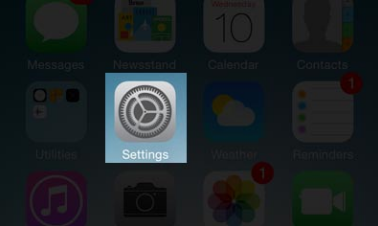
2. Select iTunes & App Store
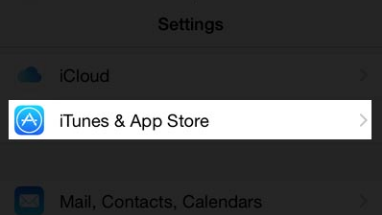
3. Select AUTOMATIC DOWNLOADS
4. We recommend turning off automatic downloads for all
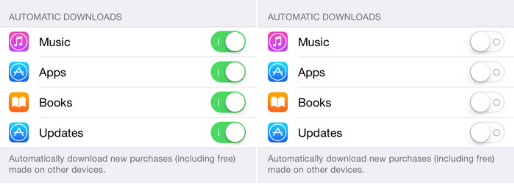
Disable Wi-Fi Assist
To disable Wi-Fi Assist, go to Settings > Mobile Data. Then scroll to the bottom and tap the slider for Wi-Fi Assist
